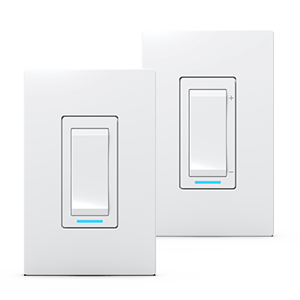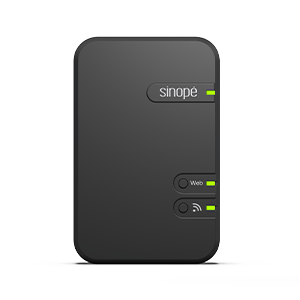Display and controls
Non-programmable floor heating thermostat
TH1300NP
Display and controls
Non-programmable floor heating thermostat
TH1300NP
Changing advanced settings on the device
To change the thermostat’s settings, you need to:
1
Get the setpoint to its minimum and hold the button for 10 seconds to access the menu.


2
Press the or
button to change the settings.
3
Press the and
buttons simultaneously to save and go to the next parameter. Continue to press until the end of the list to exit the menu.

Advanced settings
Order | Name | Parameters & settings | Display |
| 1 | Load | Load power 0 watt to 3600 watt | 1500 |
| 2 | Display | Temperature format °C or °F (default: °F) | °F |
| 3 | Control | Control mode A (Air), F (Floor) (default: F)
| F |
| 4 | Setpoint Min | Minimum setpoint 41 °F to 97 °F – (Default: 41 °F) | 41 ° |
| 5 | Setpoint Max | Maximum setpoint 41 °F to 97°F – (Default: 97°F) 5 °C to 30 °C | 97 ° |
| 6 | Max Air | Maximum ambient temperature limit (only visible in F mode) 41 °F to 97°F – (Default: OFF)
| OFF |
| 7 | Max Floor | Maximum floor temperature limit (only visible in A mode) 41 °F to 97°F – (Default: OFF)
| OFF |
| 8 | Min Floor | Minimum floor temperature limit (only visible in A mode) 41 °F to 97°F – (Default: OFF)
| OFF |
| 9 | Aux | Assignment of auxiliary output | OFF |
| 10 | Blacklight | Backlight control ON, OFF or BED – (Default: ON) ON (backlight always active, will dim according to ambient light) OFF (will only turn on when a button is pressed) BED (bedroom mode – backlight will dim according to ambient light and will turn OFF below 20% of luminosity) | ON |
| 11 | Sensor | Floor sensor | 10 |
OFF Mode
To put your thermostat in OFF mode, you need to:
1
Hold the buttons and
for 10 seconds.


2
To exit the OFF mode, hold the buttons and
for 10 seconds or raise/lower the setpoint.
Look for more topics
You will find below the most common issues you may encounter.
If you still need help, contact Sinopé technical support.