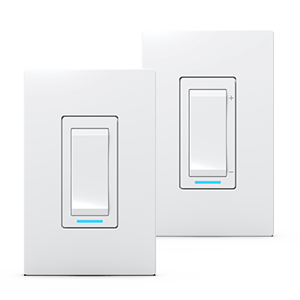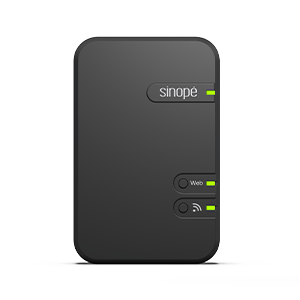Configure you SW2500ZB
light switch
Learn how to customize your Zigbee
light switch
Configure you SW2500ZB
light switch
Learn how to customize your Zigbee
light switch

paramètres
État de l'interrupteur
Contrôle de l'interrupteur
Historique de consommation énergétique
Light switch
Press ON / OFF to activate and deactivate the load.
Light switch status
The graphic representation of the status of the switch. This is where you can see if the switch is currently on.
The shade of the bulb represents the state of the switch.
When the switch is not on, the color of the bulb turns gray
Light switch settings
This is where you can customize and modify the various light switch settings, which are explained later.
Energy consumption history
Here you can view the energy consumption graph for this device.
You can find more details on consumption charts in this article:
THE SETTINGS
Customize the light switch display in Neviweb
When you have multiple dimmers and light switches in one location, it can be handy to rename them or assign them to a particular room.
This function can also be very useful if you use voice assistants like Google Assistant or Alexa.
To do this, you need to access the light switch settings by tapping the icon in the Neviweb dimmer screen.
Display settings
Settings
Description
Name
Corresponds to the name that will be given to the device in Neviweb
Room
This selection allows devices to be grouped by room to facilitate identification and management.
Add to favorite
Add this device to favorites accessible from the app dashboard
Customizing the light switch in Neviweb
It is also in the settings section that you can adjust the minimum light intensity and the color of the light switch LED indicator.
Several other configuration settings allow you to control actions that can be physically taken on the light switch such as locking the keypad and setting a timer.
Configuration settings (connected to the GT130)
Timer
Description
Options
Minuterie
Description
The timer determines the operating time of the device. When the set time has elapsed, the device is automatically switched off.
Options
Inactive
1 min
2 min
5 min
10 min
15 min
30 min
1 h
2 h
3h
1 min
2 min
5 min
10 min
15 min
30 min
1 h
2 h
3h
Keypad
Description
Enables or disables the device’s buttons
Options
Unlocked
Locked
Locked
Indicator color OFF
Description
This setting allows you to modify the color of the dimmer’s indicator light when the load is deactivated (OFF)
Options
Amber
Fuchsia
Lime
Pearl
Blue
Fuchsia
Lime
Pearl
Blue
Intensity indicator OFF
Description
This setting is used to turn off or adjust the intensity of the dimmer’s indicator light when the load is disabled (OFF). Use this function as a night light or to locate the dimmer in the dark.
Options
OFF
5 % to 100 %
5 % to 100 %
Indicator color ON
Description
This setting allows you to modify the color of the dimmer’s indicator light when the load is enabled (ON)
Options
Amber
Fuchsia
Lime
Pearl
Blue
Fuchsia
Lime
Pearl
Blue
Intensity indicator ON
Description
This parameter is used to turn off or adjust the intensity of the dimmer’s indicator light when the load is enabled (ON).
Options
OFF
5 % to 100 %
5 % to 100 %
Configuration settings (connected to the Sedna valve)
Timer
Description
Options
Action on double press up
Description
Double-clicking on the top of the light switch will open the valve.
Options
Action on double press down
Description
Double-clicking on the bottom of the light switch will close the valve.
Options
Next step
You can now start programming your light switch and create automations.
Look for more topics
You will find below the most common issues you may encounter.
If you still need help, contact Sinopé technical support.