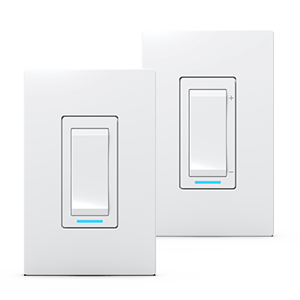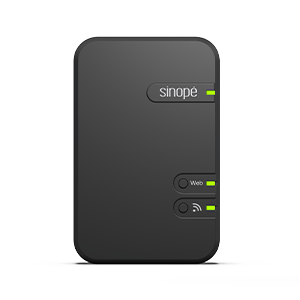Configure your MC3100ZB
multi-controller
Learn how to customize your Zigbee
smart multi-controller
Configure your MC3100ZB multi-controller
Learn how to customize your Zigbee
smart load controller
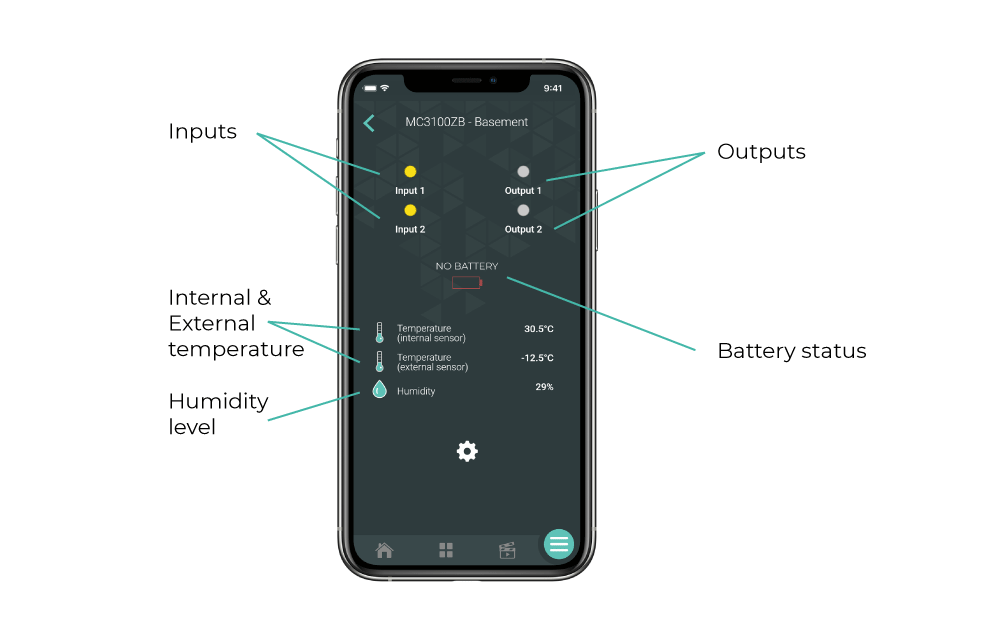
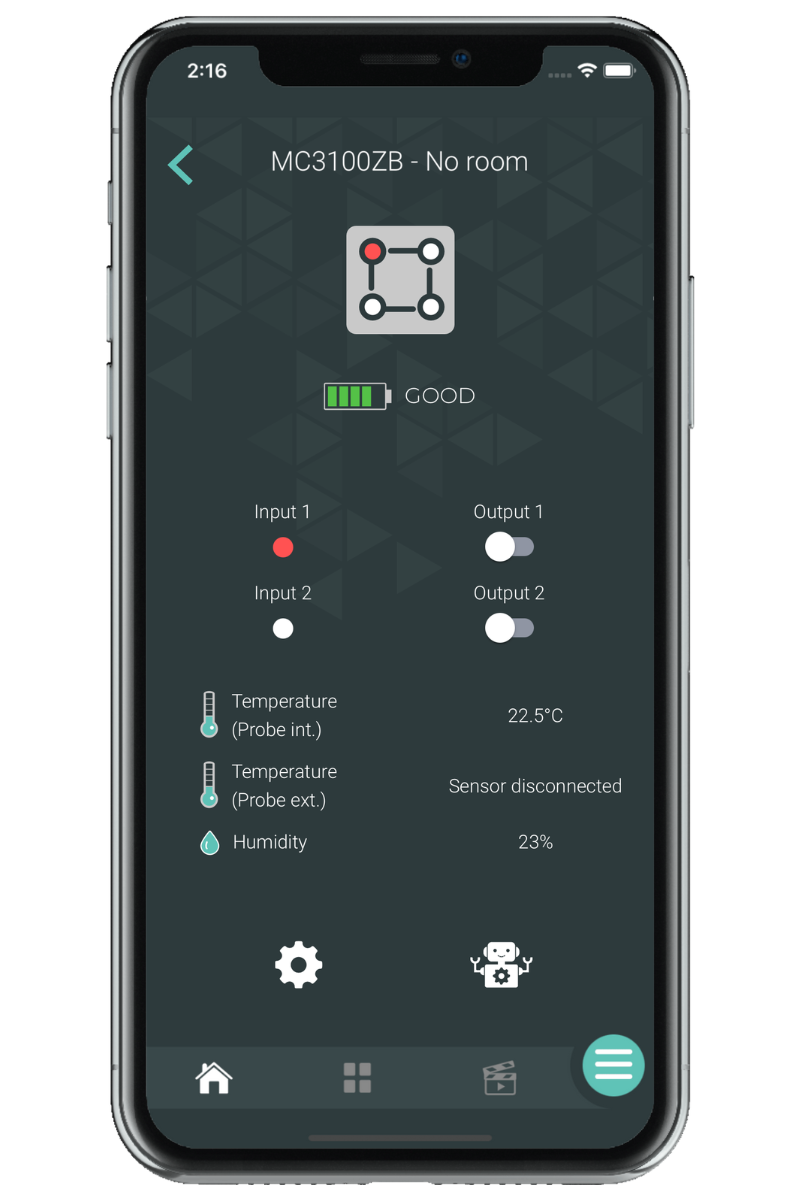
paramètres
État du contrôleur de charge
Contrôle du conrôleur de charge
Historique de consommation énergétique
Battery status
The graphic representation of the charge level of the batteries of the smart multi-controller.
The battery color turns red when the batteries need to be changed.
Multi-controller settings
This is where you can customize and modify the various settings of the multi-controller, which are explained to you later.
Automations
This is where you can view the automations containing this device.
Probe temperature
This is where you can see the temperatures detected by the internal probe and the external probe.
Humidity level
This is where you can see the humidity level.
The settings
Customize the multi-controller display in Neviweb
When you have multiple multi-controller in one location, it can be handy to rename them or assign them to a particular room.
To do this, you must access the settings by tapping the icon on the Neviweb screen of the multi-controller.
Display settings
Settings
Description
Name
Corresponds to the name that will be given to the device in Neviweb
Room
This selection allows devices to be grouped by room to facilitate identification and management.
Add to favorite
Add this device to favorites accessible from the app dashboard
Customize the multi-controller in Neviweb
Several other configuration settings allow you to control actions that can be physically taken on the multicontroller such as setting a timer.
Display settings (when connected to the GT130)
Settings
Description
Options
Inputs/Outputs name
Description
Allows you to customize the inputs and outputs name.
Options
Timer (Output 1 and Output 2)
Description
The timer determines the operating time of the device. When the set time has elapsed, the unit is automatically turned off.
Options
Inactive
1 min
2 min
5 min
10 min
15 min
30 min
1 h
2 h
3h
1 min
2 min
5 min
10 min
15 min
30 min
1 h
2 h
3h
Battery installed
Description
Select if you want to display the battery status in Neviweb.
Options
Yes
No
No
Display settings (when connected to the valve)
Settings
Description
Options
Input/Output name
Description
Allows you to customize the input 1 and output 1 name.
Options
Battery installed
Description
Select if you want to display the battery status in Neviweb.
Options
Yes
No
No
Next step
You can now start programming your multi-controller and create automations.
Look for more topics
You will find below the most common issues you may encounter.
If you still need help, contact Sinopé technical support.