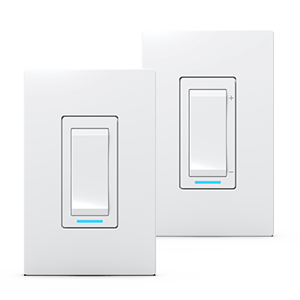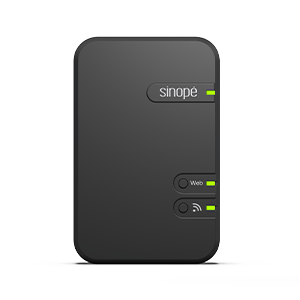Configuring the actions triggered by the Away / Present status
It is possible to change the presence status of a location manually from the Dashboard (Present / Away button) or to have it change automatically using the geofencing functionality.
Here are the steps to follow to configure the actions and instructions that will be performed by your smart devices when changing a presence status:
Configuring the actions triggered by the Away / Present status for Zigbee protocol
For the Zigbee protocol, the configuration of actions triggered by the Away / Present status involves the creation of presence automation.
To configure the actions triggered by the Away / Present status in the Zigbee protocol, you must:
- From the dashboard or the main menu, press on Automation, then on + Create an Automation. Select Presence from the trigger types.
- Indicate the name you want to give to the automation, then choose the condition (If I am arriving at the location or If I am leaving the location).
- Indicate all the actions that will be achieved by your devices by pressing on + Add Action. Follow the steps on the screen, then save.
- Repeat step 3 for each device to which you want to apply a presence setpoint.
- Create a 2nd presence automation to define the actions that will be achieved by your devices for the remaining condition (If I am arriving at the location or If I am leaving the location). To do so, follow steps 1 to 4 again.
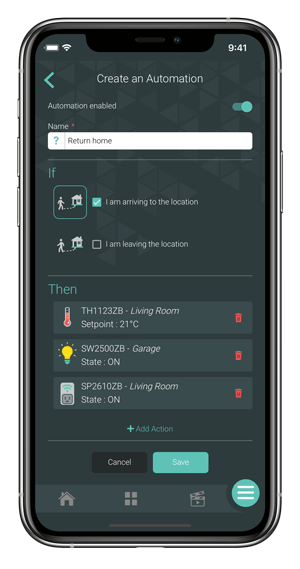
Note: You can deactivate at any time an automation if you don’t want it to be achieved by unchecking the Automation activated option. This prevents from deleting the automation and losing every action related to it.
Configuring the actions triggered by the Away / Present status for Wi-Fi and Mi-Wi protocols
For the Wi-Fi and Mi-Wi protocols, the configuration of the actions triggered by the Away / Present status is done by allocating the absent setpoint in the device parameters.
Configure the actions triggered by the Away / Present status through the location settings:
- From the dashboard, press on the building icon to access the Locations page.
- Press on Edit, then select the location or long-press on the desired location to access its settings.
- Open the Away Mode Settings menu, then assign setpoints to your devices by using the drop-down menus. Save.
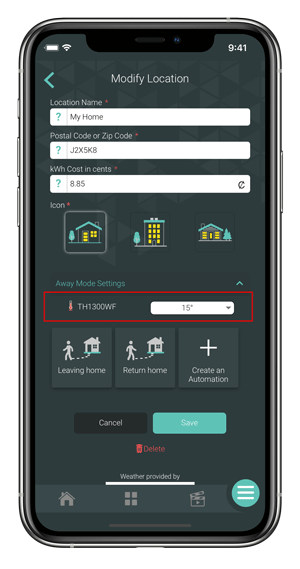
Configure the actions triggered by the Away / Present status through the device's settings
- Select a device to which you want to assign an absence setpoint, then access this device’s settings.
- Open the Configuration menu, then scroll down until you can see the Away Mode field. Select the option of your choice displayed in the drop-down menu.
- Press the Save button located at the bottom of the page. Then repeat steps 1 to 3 for all the devices you want to assign an absence setpoint.
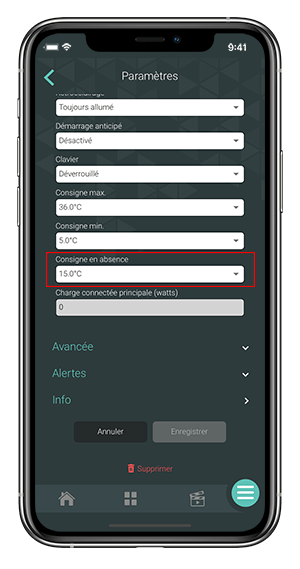
Note: When your location is on the Home mode, the devices follow the programmed schedules.