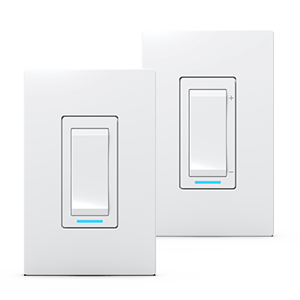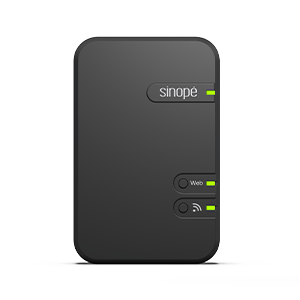Configuring actions triggered by geofencing
The geofencing feature allows you to put a location in present or absent mode automatically.
Here are the steps to follow to determine the actions that will be achieved by your smart devices when you use geofencing.
Configuring geofencing for Zigbee devices
When you leave the perimeter indicated in the geofencing feature, your location automatically changes to Away. Your smart devices then execute the absence setpoints that you have determined.
To select the absence or presence setpoints, you must:
- Create presence automation.
From the Dashboard or the main menu, press the Automation button. - Tap + Create an Automation and choose Presence as the trigger type.
- Fill in the required field with the name of the automation.
- Determine when you want the automation to happen.
- Choose the devices you want to automate.
- Tap Save.

Configuring geofencing for Wi-Fi and Mi-Wi devices
When you leave the perimeter indicated in the geofencing feature, your location automatically changes to Away. Your smart devices will then execute the Away setpoints that you have determined.
To select an Away setpoint, you must:
- From the devices screen, select the device to which you want to assign an away notice, then access the settings for that device by pressing
.
- Open the Configuration menu, then scroll down until you see the Away setpoint field.
- Select the option of your choice displayed in the drop-down menu.
- Press the Save button located at the bottom of the page.
- Then repeat steps 1 to 4 for all the Wi-Fi or Mi-Wi devices to which you want to assign an Away setpoint.

When your location is on the Home mode, the devices follow the programmed schedules.
Look for more topics
You will find below the most common issues you may encounter.
If you still need help, contact Sinopé technical support.