
[detecteur_de_langue]
- Docs Neviweb
- Configure your TH1500RF thermostat

Learn how to customize your Mi-Wi (Legacy)
electric heating thermostat
Learn how to customize your Mi-Wi (Legacy)
electric heating thermostat
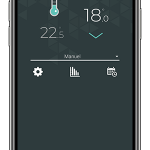
The temperature detected by
the thermostat
The temperature you want to reach in the room. You can increase or decrease the setpoint by pressing the arrows.
The graphic representation of the state of the thermostat. This is where you can see if the thermostat is currently heating up.
The thermometer level represents the heating period of the thermostat.
When the thermostat is not heating, the thermostat color changes to teal.
This is where you can customize and modify the different thermostat settings which are explained to you later.
Here you can view the energy consumption graph for this device.
You can find more details on consumption charts in this article:
Programming your Mi-Wi thermostat is done by setting schedules.
You can program up to eight periods per day here.
You can select different modes for your Mi-Wi thermostat: manual, automatic, standby and frost safe.
See what the properties of each of these modes are
When you have multiple thermostats in one location, it can be handy to rename your thermostat or assign it to a particular room.
This function can also be very useful if you use a voice assistant like Alexa.
To do this, you must access the thermostat settings by pressing the icon on the thermostat screen.
It is also in the settings section that you can modify the information that appears on the thermostat screen as well as the backlight.
Several other configuration settings allow you to control actions that can be physically performed on the thermostat, such as locking the keypad and establishing maximum and minimum set points.
The connected load (in watts) detected by the thermostat is also displayed in the settings configuration section.
Information to be featured in the secondary zone of the device’s display
Temperature format featured on the thermostat display
Time format featured on the thermostat display
Always ON:
The display backlight is always on, and its intensity adjusts according to the ambient light.
On Demand:
The blacklight comes on when you press on the buttons of the thermostat and turns off after 12 sec.
The early start functionality can bu used only in Automatic mode. When enabled, the thermostat determines when to start heating in order to obtain the desired temperature by the time set in your schedule.
Long cycle for a fan-forced convector. Short cycle for an electric baseboard.
Enable or disable the device’s buttons
The maximum setpoint temperature available on the thermostat
The minimum setpoint temperature available on the thermostat
The setpoint temperature assigned to the thermostat when the away mode is activated
The wattage featured in this field corresponds to the electrical load connected to the device. This value is automatically read by some devices and is used to assess the energy consumption.
It is possible to receive certain types of alerts by email when your thermostat detects certain anomalies.
An alert message is sent when the ambient temperature drops below 5 ° C.
You can now begin to program your thermostat and set schedules.
You will find below the most common issues you may encounter.
If you still need help, contact Sinopé technical support.