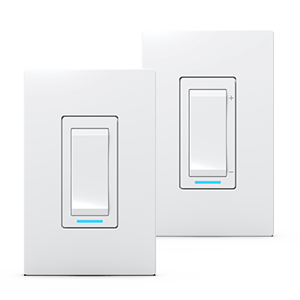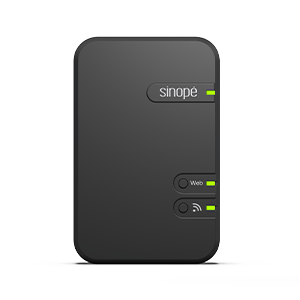Adding your LM4110-ZB tank level
monitor to Neviweb
Find out how to configure your new tank level monitor using the Neviweb app
Adding your
LM4110-ZB tank level
monitor to Neviweb
Find out how to configure your new tank level monitor using the Neviweb app
Getting started
To configure and use your tank level monitor, you will first need to download the latest version of the Neviweb app, available on the App Store or Google Play Store.
You will also need to have previously installed the tank level monitor, connect the Sinopé GT130 gateway to your Wi-Fi router and ensure that Wi-Fi is activated on your mobile device and that the latter is connected to a Wi-Fi network.
1
Go to the Device List page by tapping the middle icon at the bottom of the app.
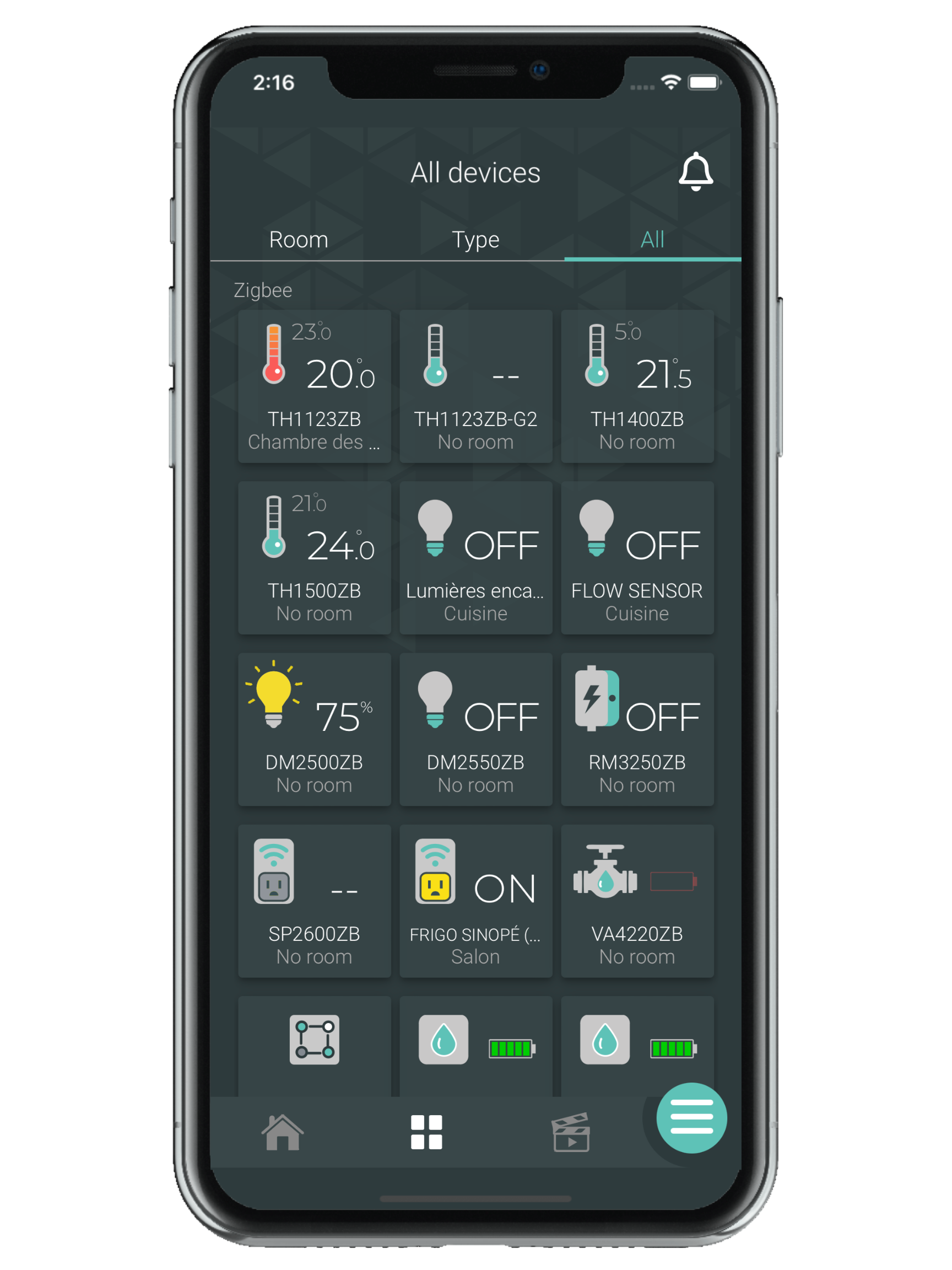
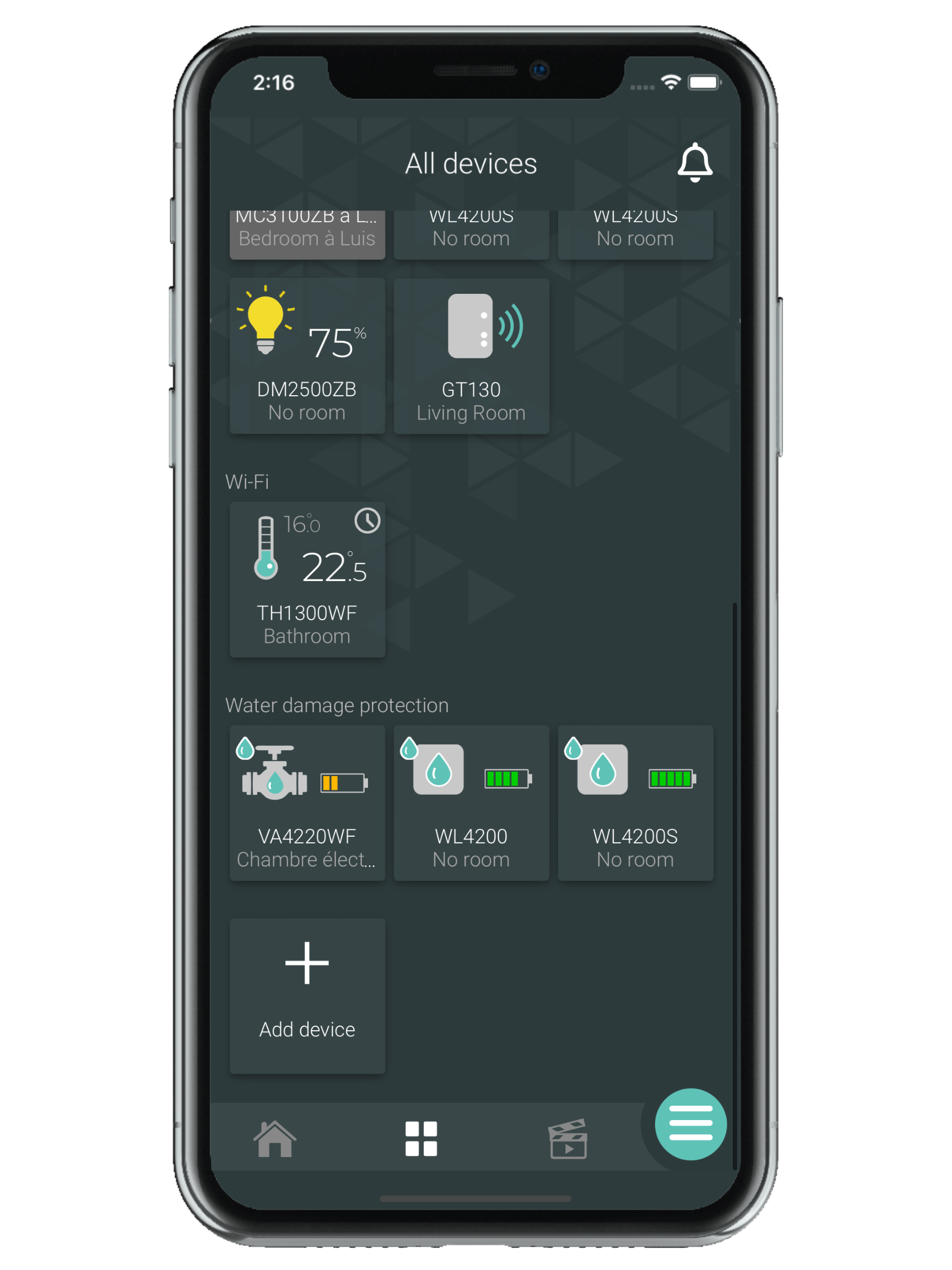
2
From the Room or All tab, tap + Add device.
3
Select Specialized controls, then the device you want to add. Follow the steps in the installation wizard.
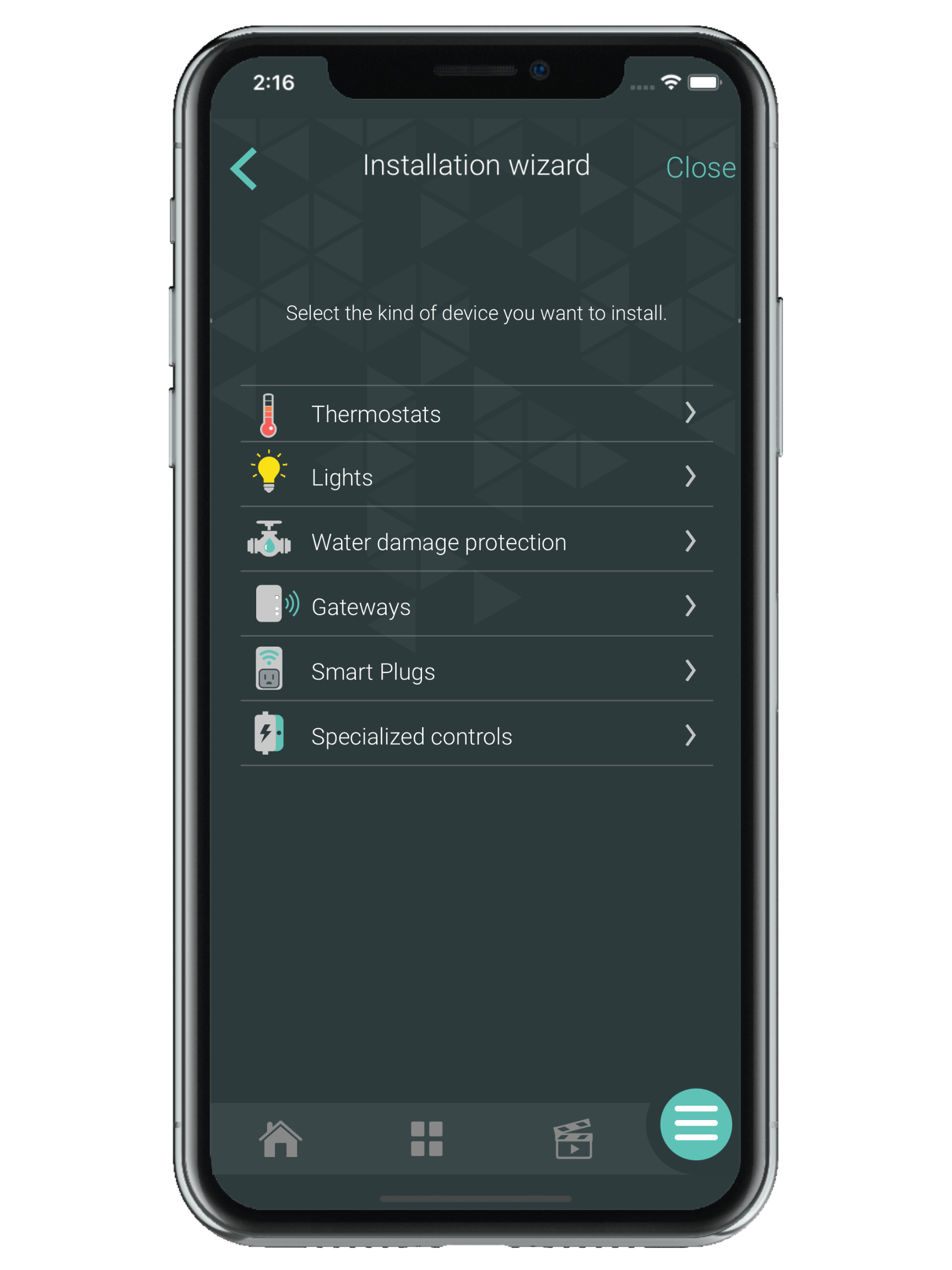
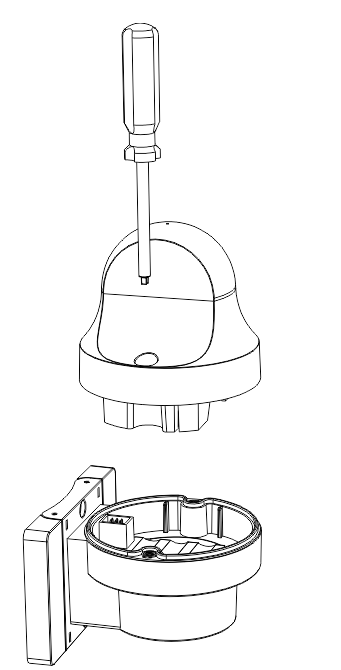
4
Replace the top of the monitor onto the base and tighten securely (9 foot-pounds or 12.2 Nm torque required) to ensure the monitor is sealed.
Next step
You can now customize your tank level monitor settings.
Look for more topics
You will find below the most common issues you may encounter.
If you still need help, contact Sinopé technical support.