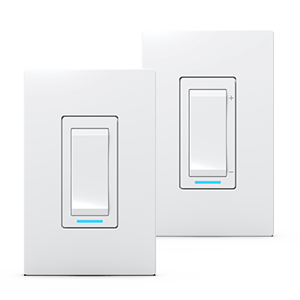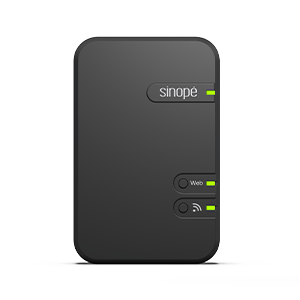Configure your ductless heat pump
interface HP6000ZB-MA
Learn how to customize your ductless
heat pump interface
Configure your ductless heat pump interface
HP6000ZB-MA
Learn how to customize your ductless
heat pump interface


paramètres
État du thermostat
Termpérature actuelle
Termpérature de consigne
Historique de consommation énergétique

Current temperature
The temperature detected by the heat pump.

Set temperature
The temperature you want to reach in the room. You can increase or decrease the setpoint by pressing the arrows.
Heat pump status
The graphic representation of the state of the heat pump. This is where you can see if the heat pump is activated.
When the heat pump is not activated, the yellow line changes to teal.
Ductless heat pump interface settings
This is where you can customize and modify the various heat pump interface settings, which are explained to you later.
Automations
Here you can view the automations containing this device.
Modes
You can select different modes for your ductless heat pump: cool, heat, dry, fan and OFF.*
Fan
You can choose the fan intensity from various options: high, medium, low, auto.*
Louvers
You can select the louver inclination according to the options offered on your heat pump.
*Options may vary depending on the model of heat pump used.
The settings
Customize the ductless heat pump interface display in Neviweb
When you have multiple ductless heat pump interface in one location, it can be handy to rename or assign them to a particular room.
This function can also be very useful if you use voice assistants like Google Assistant or Alexa.
To do this, you must access the heat pump interface settings by pressing the icon in Neviweb.
Display settings
Settings
Description
Name
Corresponds to the name that will be given to the device in Neviweb
Room
This selection allows devices to be grouped by room to facilitate identification and management.
Add to favorite
Add this device to favorites accessible from the app dashboard
Customize the heat pump interface settings in Neviweb
It is in the settings section that you can customize your use of the ductless heat pump interface by configuring the various settings.
Configuration settings
Settings
Description
Options
Ductless heat pump model
Description
Allows you to select the model of your ductless heat pump to display only its available options
Options
Temperature unit
Description
Temperature format featured on the thermostat display
Options
Fahrenheit
Celsius
Celsius
Ignore remote
Description
Allows you to ignore the device’s remote
Options
Yes
No
No
Max. cooling setpoint
Description
Maximum cooling setpoint temperature available for the thermostat
Options
16 °C to 30 °C
Default: 30 °C
Default: 30 °C
Min. cooling setpoint
Description
Minimum cooling setpoint temperature available for the thermostat
Options
16 °C to 30 °C
Default: 16 °C
Default: 16 °C
Max. heating setpoint
Description
Maximum heating setpoint temperature available for the thermostat
Options
16 °C to 30 °C
Default: 30 °C
Default: 30 °C
Min. heating setpoint
Description
Maximum heating setpoint temperature available for the thermostat
Options
16 °C to 30 °C
Default: 16 °C
Default: 16 °C
Ductless heat pump display
Description
The display on the ductless heat pump
Options
On
Off
Off
Interlocking parameter in Neviweb
The mode chosen for your heat pump will influence the status of the selected thermostats.
If your heat pump is in cooling mode, the thermostats will be disabled.
Settings
Description
Options
Interlocking
Description
Prevents heating and cooling from running at the same time by selecting electric heating thermostats that are activated or deactivated according to heat pump mode
Options
Parameter enabled
Parameter disabled
Parameter disabled
Look for more topics
You will find below the most common issues you may encounter.
If you still need help, contact Sinopé technical support.