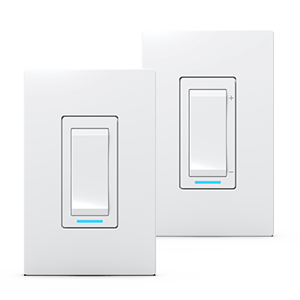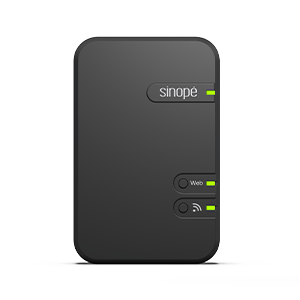Adding your SW2500ZB light switch
to Neviweb
Find out how to configure your new smart light switch
using the Neviweb app
Adding your SW2500ZB light switch
to Neviweb
Find out how to configure your new smart light switch
using the Neviweb app
Getting started
To configure and use your light switch you will first need to download the latest version of the Neviweb app, available on the App Store or Google Play Store.
You will also need to have previously installed the light switch, connect the Sinopé GT130 gateway or the Sedna valve to your Wi-Fi router and ensure that Wi-Fi is activated on your mobile device and that the latter is connected to a Wi-Fi network.
1
Go to the Device List page by tapping the middle icon at the bottom of the app.
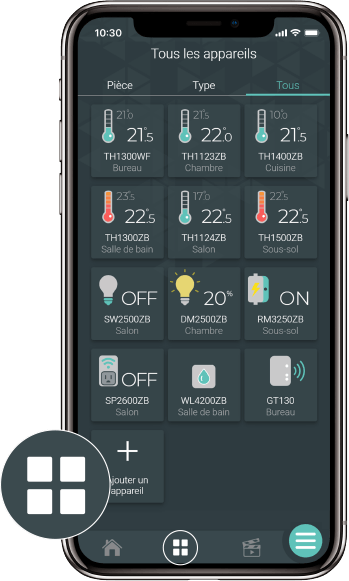

2
From the Room or All tab, tap + Add device.
3
Select Lights, then the device you want to add.
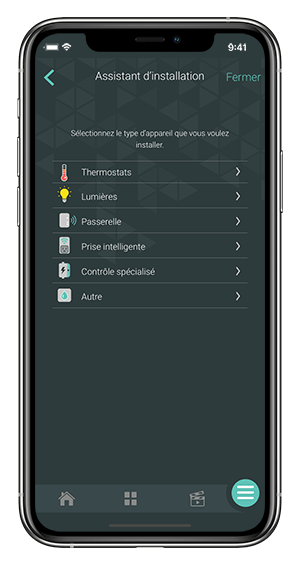

4
Choose whether you want to connect the device to the GT130 gateway or the Sedna Wi-Fi valve and follow the steps of the installation wizard.
Look for more topics
You will find below the most common issues you may encounter.
If you still need help, contact Sinopé technical support.