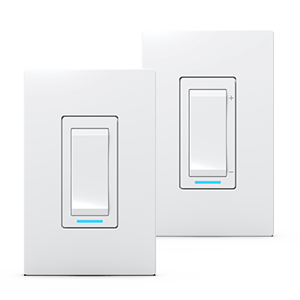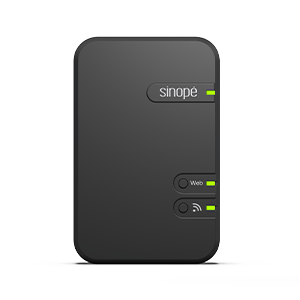Configure your LM4110-ZB
tank level monitor
Learn how to customize your Zigbee
tank level monitor
Configure your LM4110-ZB
tank
level monitor
Learn how to customize your Zigbee
tank level monitor
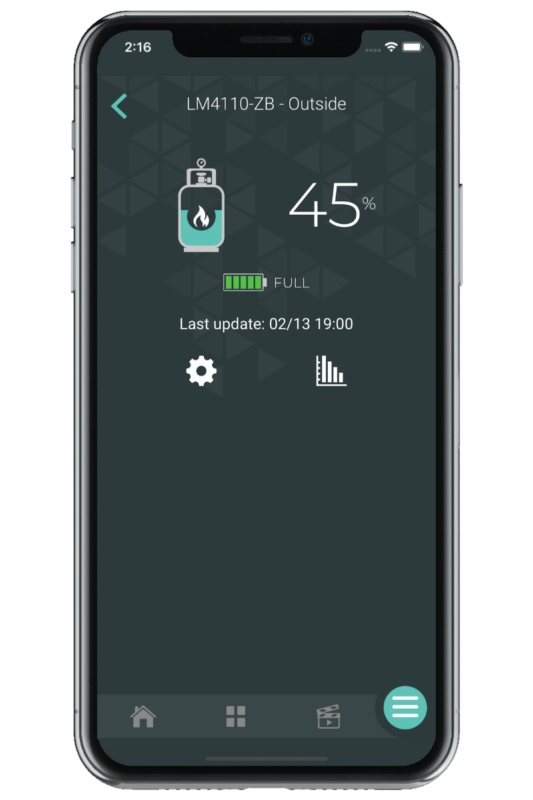
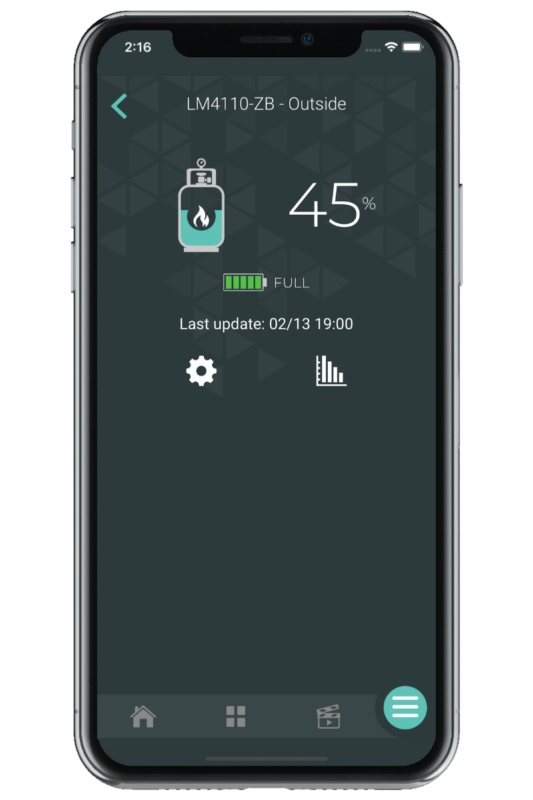
Tank level monitor
The icon represents the tank level monitor in the app.
Fuel level
This is where you can see the percentage of fuel remaining in your tank.
Batteries status
See the batteries’ status of your tank level monitor.
Tank level monitor settings
This is where you can customize and modify the various settings of the tank level monitor, which are explained to you later.
Consumption graphs
Here you can view the fuel consumption graph for this device.
You can find more details on consumption charts in this article:
The settings
Customize the tank level monitor display in Neviweb
When you have multiple tank level monitors in one location, it can be handy to rename them or assign them to a particular room.
To do this, you must access the settings by tapping the icon on the Neviweb screen of the tank level monitor.
Display settings
Settings
Description
Name
Corresponds to the name that will be given to the device in Neviweb
Room
This selection allows devices to be grouped by room to facilitate identification and management.
Add to favorite
Add this device to favorites accessible from the app dashboard
Customize the tank level monitor in Neviweb
Several other configuration settings allow you to optimize the use of the tank level monitor.
Configuration settings
Settings
Description
Options
Tank type
Description
Allows you to select the type of the tank
Options
Propane
Fuel
Fuel
Gauge type
Description
Allows you to select the type of gauge (R3D or FLRG48 gauge) installed on the tank
Options
R3D 5-95% gauge
R3D 10-80% gauge
FLRG-48 float level gauge (indicate tank height)
R3D 10-80% gauge
FLRG-48 float level gauge (indicate tank height)
Low batteries alert
Description
Sends a notification if tank monitor batteries are low
Options
Enabled
Disabled
Disabled
Low tank level alert
Description
Select the tank level (%) for which a low level alert will be sent
[Default: 20%]
Options
10%
20%
30%
Disabled
20%
30%
Disabled
Full tank alert (coming soon)
Description
Sends a notification if the fuel level in the tank increases by 10%
Options
Enabled
Disabled
Disabled
Look for more topics
You will find below the most common issues you may encounter.
If you still need help, contact Sinopé technical support.