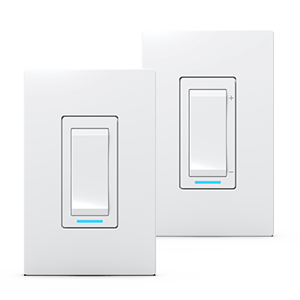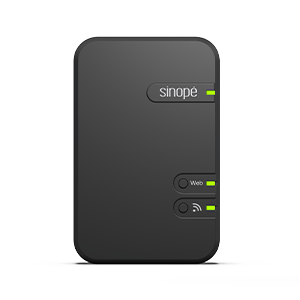Configure your OTH4000-ZB
thermostat
Learn how to customize your smart
thermostat for electric heating
Configure your OTH4000-ZB thermostat
Learn how to customize your smart
thermostat for electric heating
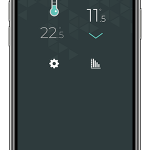
paramètres
État du thermostat
Termpérature actuelle
Termpérature de consigne
Historique de consommation énergétique
Current temperature
The temperature detected by
the thermostat
Set Temperature
The temperature you want to reach in the room. You can increase or decrease the setpoint by pressing the arrows.
Thermostat status
The graphic representation of the state of the thermostat. This is where you can see if the thermostat is currently heating up.
The thermometer level represents the heating period of the thermostat.
When the thermostat is not heating, the thermostat color changes to teal.
Thermostat settings
This is where you can customize and modify the different thermostat settings which are explained to you later.
Energy consumption history
Here you can view the energy consumption graph for this device.
You can find more details on consumption charts in this article:
the settings
Customize the thermostat display in Neviweb
When you have multiple thermostats in one location, it can be handy to rename your thermostat or assign it to a particular room.
This function can also be very useful if you use a voice assistant like Google Assistant or Alexa.
To do this, you must access the thermostat settings by pressing the icon on the thermostat screen.
Display settings
Settings
Description
Name
Corresponds to the name that will be given to the device in Neviweb
Room
This selection allows devices to be grouped by room to facilitate identification and management.
Add to favorite
Add this device to favorites accessible from the app dashboard
Customize the thermostat screen in Neviweb
It is also in the settings section that you can modify the information that appears on the thermostat screen as well as the backlight.
Several other configuration settings allow you to control actions that can be physically performed on the thermostat, such as locking the keypad and establishing maximum and minimum set points.
The connected load (in watts) detected by the thermostat is also displayed in the settings configuration section.
Configuration settings
Settings
Description
Options
Temperature format
Description
Temperature format featured on the thermostat display
Options
Celcius
Fahrenheit
Fahrenheit
Time format
Description
Le format de l’heure affiché par l’appareil
Options
24h - 12h
Blacklight
Description
Always ON:
The display backlight is always on, and its intensity adjusts according to the ambient light.
On Demand:
The blacklight comes on when you press on the buttons of the thermostat and turns off after 12 sec.
Options
Always ON
On Demand
On Demand
Keypad
Description
Enable or disable the device’s buttons
Options
Unlocked
Locked
Locked
Max. Setpoint
Description
The maximum setpoint temperature available on the thermostat
Options
5 °C to 30 °C
30 °C default
30 °C default
Min. Setpoint
Description
The minimum setpoint temperature available on the thermostat
Options
5 °C to 30 °C
5 °C default
5 °C default
Load Connected (Watts)
Description
The wattage featured in this field corresponds to the electrical load connected to the device. This value is automatically read by some devices and is used to assess the energy consumption.
Options
5 °C to 30 °C
30 °C default
30 °C default
Customize the thermostat configuration
Your thermostat allows you to change the length of the
control cycle depending on the type of heater.
Cycle length depending on the type of heater
Settings
Description
Baseboard
Short
Convector
Short
Fan-forced convector
Long
Radiant ceiling
Short
Next step
You can now begin to program your thermostat and set schedules.
Look for more topics
You will find below the most common issues you may encounter.
If you still need help, contact Sinopé technical support.