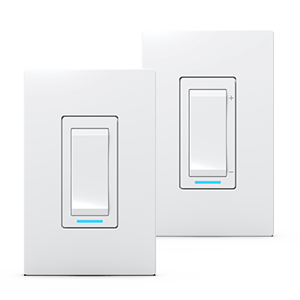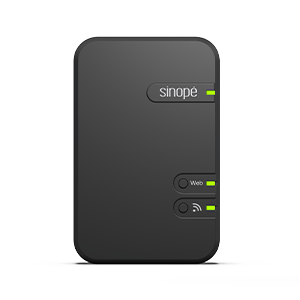Configure your Lite smart
thermostat TH1133WF
Learn how to customize your Lite
smart thermostat
Configure your Lite smart thermostat
TH1133WF
Learn how to customize your Lite
smart thermostat
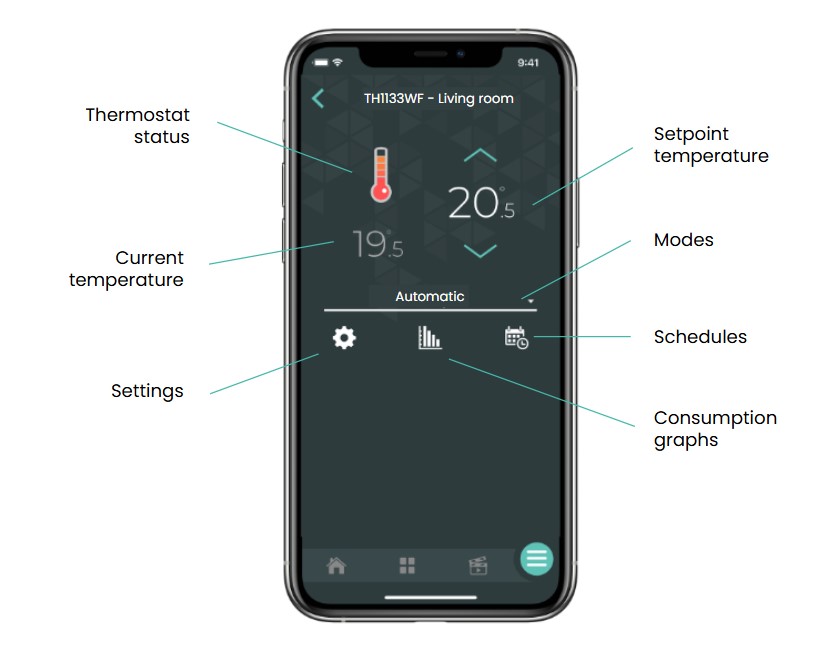
Current temperature
The temperature detected by
the thermostat
Setpoint temperature
The temperature you want to reach in the room. You can increase or decrease the setpoint by pressing the arrows.
Thermostat status
The graphic representation of the state of the thermostat. This is where you can see if the thermostat is currently heating up.
The thermometer level represents the heating period of the thermostat.
When the thermostat is not heating, the thermostat color changes to teal.
Thermostat settings
This is where you can customize and modify the various thermostat settings, which are explained to you later.
Energy consumption history
Here you can view the energy consumption graph for this device.
You can find more details on consumption charts in this article:
Schedules
Programming your Wi-Fi thermostat is done by setting schedules.
You can program up to eight periods per day here.
Modes
You can select different modes for your Wi-Fi thermostat: automatic, manual and off.
See what the properties of each of these modes are.
The settings
Customize the smart thermostat Lite display in Neviweb
When you have multiple thermostat Lite in one location, it can be handy to rename or assign them to a particular room.
This function can also be very useful if you use voice assistants like Google Assistant or Alexa.
To do this, you must access the thermostat Lite settings by pressing the icon in Neviweb.
Display settings
Settings
Description
Name
Corresponds to the name that will be given to the device in Neviweb
Room
This selection allows devices to be grouped by room to facilitate identification and management.
Add to favorite
Add this device to favorites accessible from the app dashboard
Customize the thermostat Lite settings in Neviweb
It is in the settings section that you can customize your use of the thermostat Lite by configuring the various settings.
Configuration settings
Settings
Description
Options
Temperature format
Description
The temperature format displayed on the thermostat screen
Options
Celsius
Fahrenheit
Fahrenheit
Backlight
Description
Adaptative:
The display backlight is always on, and its intensity adjusts according to the ambient light.
On Demand:
The backlight turns on when you press the thermostats buttons and turns off after 12 sec.
Bedroom:
The backlight adjusts according to the ambient light and turns off below 20% brightness.
Options
Adaptative
On Demand
Bedroom
On Demand
Bedroom
Keypad
Description
Enables or disables the device’s buttons
LC is displayed on the thermostat screen if ‘Enabled’ or ‘Prevent disconnection’ is selected.
Options
Unlocked
Locked
Prevent disconnection
Locked
Prevent disconnection
Max. Setpoint
Description
The maximum setpoint temperature available on the thermostat
Options
5 °C to 30 °C
30 °C default
30 °C default
Min. Setpoint
Description
The minimum setpoint temperature available on the thermostat
Options
5 °C to 30 °C
5 °C default
5 °C default
Away setpoint
Description
The setpoint temperature assigned to the thermostat when the away mode is activated
Options
5 °C to 30 °C
15 °C default
15 °C default
Load connected (watts)
Description
The power in watts of the electrical load connected to the device. This value must be entered by the user and is used to assess energy consumption.
Options
Enter the connected load
Early start
Description
The early start functionality can bu used only in Automatic mode. When enabled, the thermostat determines when to start heating to obtain the desired temperature by the time set in your schedule.
Options
Activated
Deactivated
Deactivated
Customize the thermostat configuration
Your thermostat allows you to change the length of the
control cycle depending on the type of heater.
Cycle length depending on the type of heater
Type of heater
Description
Electric baseboard
Short
Convector
Short
Fan-forced convector
Long
Radiant ceiling
Short
It is also possible to change the cycle length directly on the thermostat.
Next step
You can now begin to program your thermostat and set schedules.
Look for more topics
You will find below the most common issues you may encounter.
If you still need help, contact Sinopé technical support.